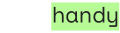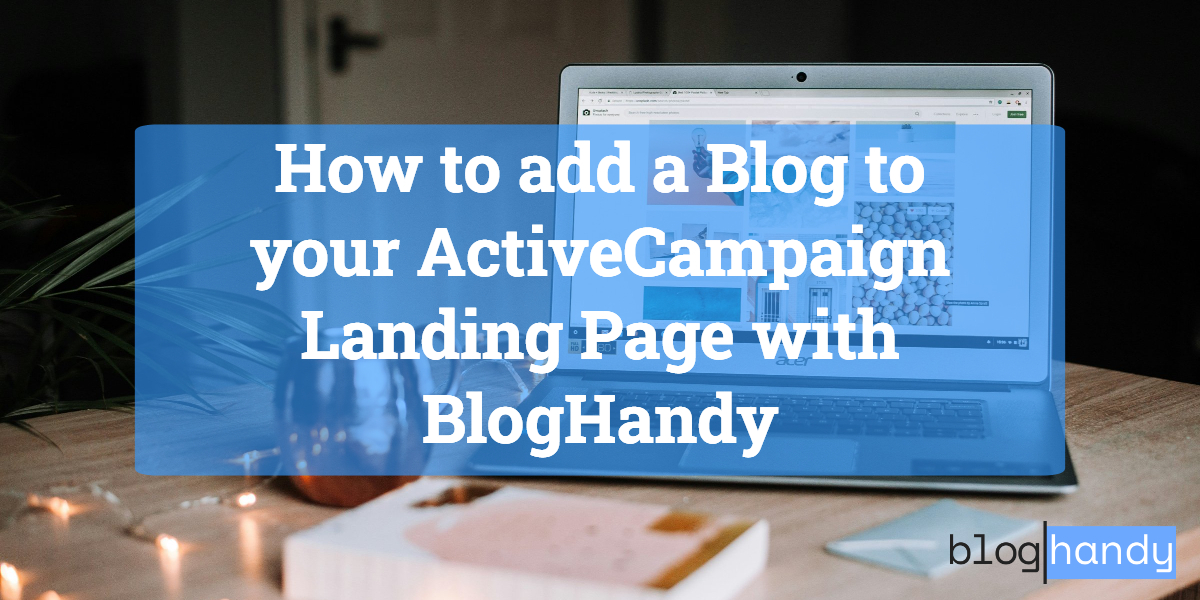Whether you're a brick-and-mortar business owner looking for an email marketing tool or you're an online coach trying to streamline your digital coaching business, ActiveCampaign is one of the best tools for it.
Compared to other landing page builders like GetResponse or ConvertKit, ActiveCampaign is considered one of the high-end email marketing tools in the market. Rest assured, ActiveCampaign is equipped with some advanced features that make it worth spending extra pennies for the top-notch functionalities.
Apart from an email marketing platform, ActiveCampaign also comes with built-in CRM and sales automation tools that make it most suitable for coaches and businesses selling digital products. It’s also a popular choice among founders looking for cold email software that combines automation, deliverability, and contact management in one place.
With all these powerful features in one tool, you can now add a blog to your ActiveCampaign landing page with BlogHandy to complete the purpose of the tool as a one-stop platform for your online business.
In this post, we'll be sharing the overview of ActiveCampaign as a landing page builder and how to integrate a blogging feature with BlogHandy on your ActiveCampaign landing page.
What is ActiveCampaign?
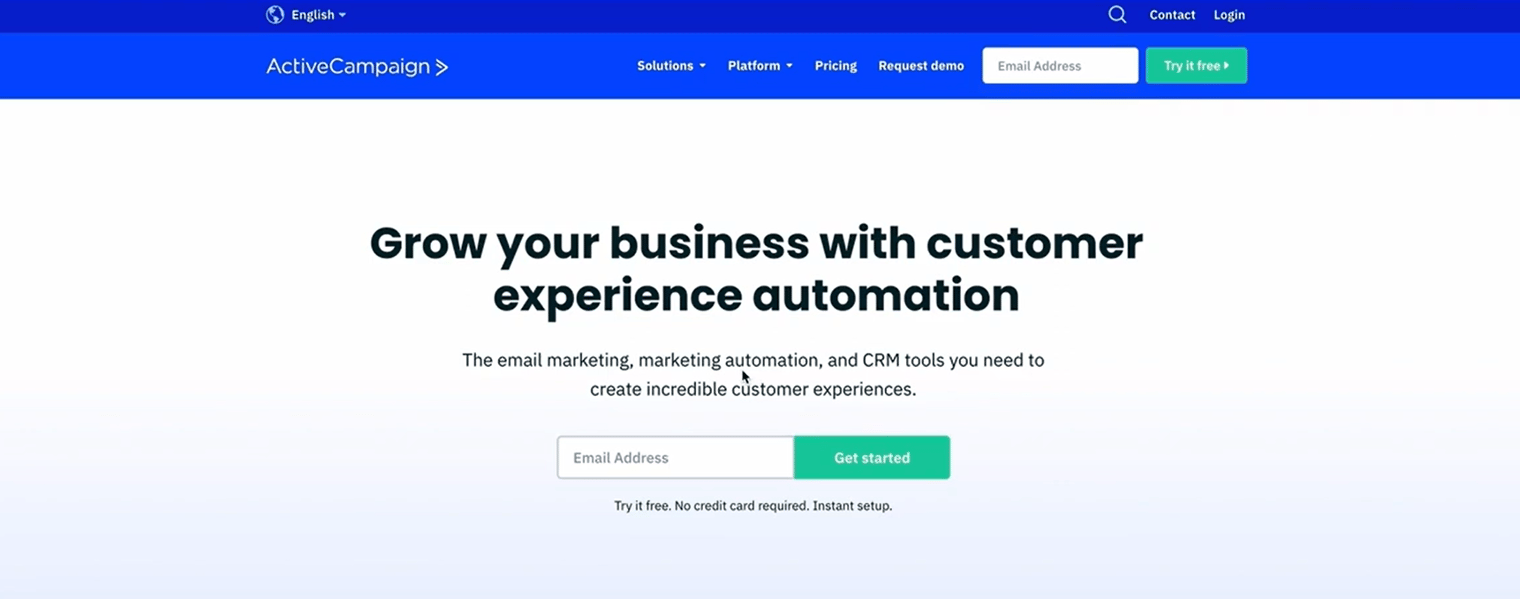
If you're looking for a powerful email marketing platform with a user-friendly interface, ActiveCampaign may be the answer to your question. The landing page builder is suitable for advanced marketers or businesses looking to scale their business through email marketing.
Even the ActiveCampaign Lite Plan includes all the necessary features to boost your email marketing plan, from inline forms and marketing automation to campaign report generation.
In addition, their high-end premium plans also offer robust functionalities that also include CRM software and AI-powered experience for your marketing campaign.
Unlike most email marketing platforms that usually offer free plan, you can only sign up for the ActiveCampaign 14-day free trial before investing in its landing page builder and features.
Although the platform may sound a little too steep if you don't have an extra budget to subscribe to an email marketing platform, there's also one benefit of using ActiveCampaign compared to other platforms in the market: their 24/7 chat and email support!
So, if you're looking for an all-in-one tool for marketing campaigns with top-notch customer service, Active Campaign is where to go.
Even better, because now you can also improve your landing page for SEO by integrating BlogHandy into your ActiveCampaign account. By adding two lines of code to your ActiveCampaign landing page, you can also implement a content marketing strategy on top of your email marketing with ActiveCampaign.
Tutorial: Adding a Blog to Your ActiveCampaign Landing Page with BlogHandy
In this section, we'll dive into a simple tutorial to integrate your ActiveCampaign landing page with a blogging functionality through BlogHandy.
The intuitive blogging platform also comes with built-in SEO and social sharing tools, streamlining your landing page to rank on Google while simultaneously making it easy for your audience to share your content through various social media channels.
Whether your audience mostly uses Facebook or Pinterest, the built-in tools in BlogHandy will enhance your blog marketing strategy.
In this section, we're going to show you how to create a landing page on ActiveCampaign from scratch and also some additional steps to add BlogHandy codes to your ActiveCampaign landing page.
1. Choose a landing page template on ActiveCampaign
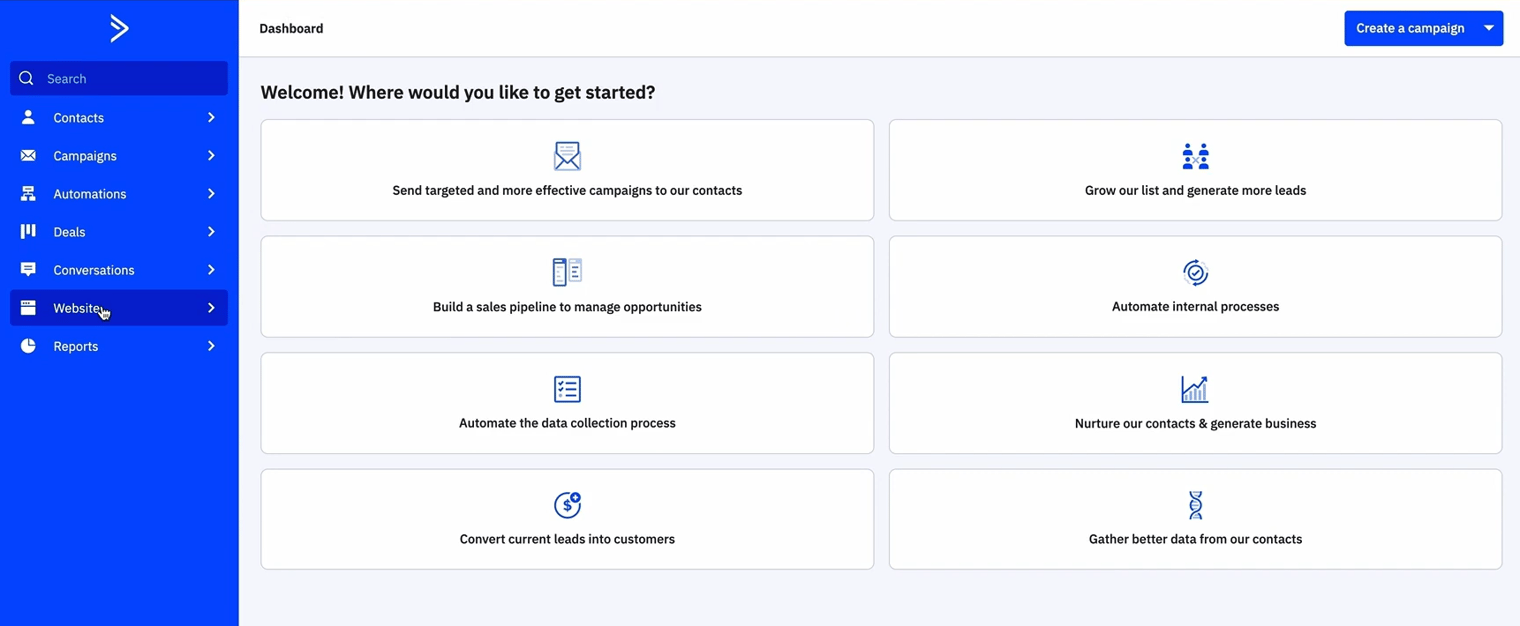
Once you're on the ActiveCampaign dashboard, check the main menu on the left-hand side of your monitor and click "Website" to get started with your landing page creation.
Some sub-menu will appear on the new page, click "Pages" to start creating a new ActiveCampaign landing page. Head over to the "Add a new page" button on the right and click it.
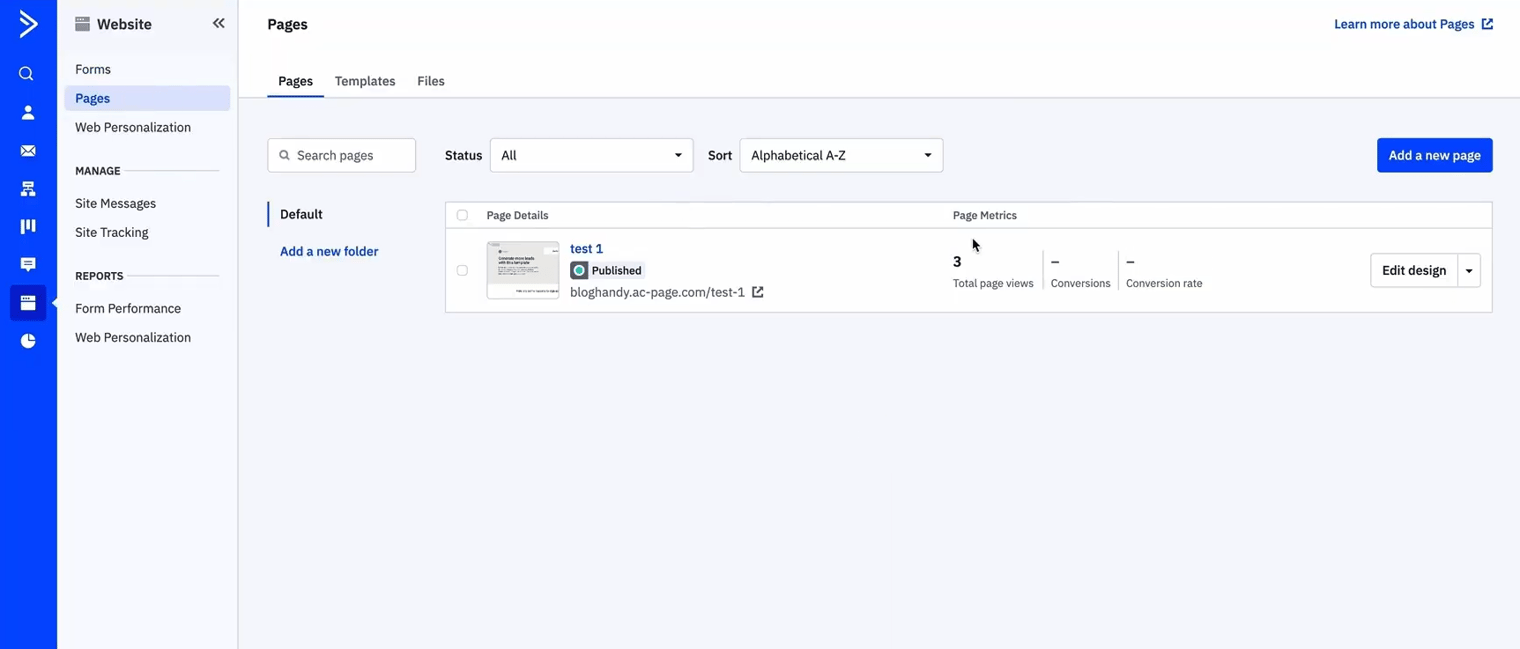
This step will take you to the landing page templates on ActiveCampaign; it's up to you whether you want to use the ready-to-made templates or choose the "Blank" option to start a landing page from scratch.
After choosing one of the templates, ActiveCampaign will give you an option to rename the new landing page. Add the name accordingly before we get to the next step.
2. Add a blog section on your ActiveCampaign landing page
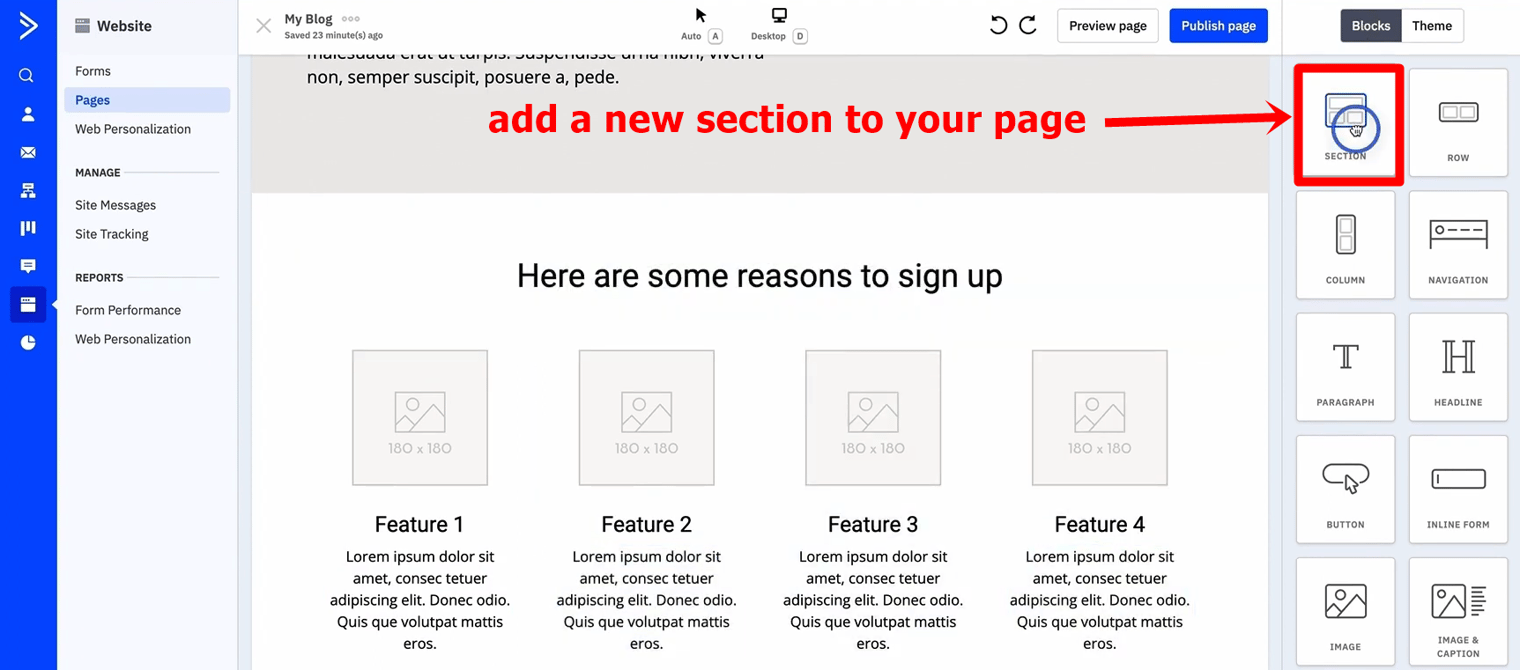
ActiveCampaign comes with pretty intuitive drag-and-drop features, even for beginners. Once you rename the page successfully, you will see the page preview in the middle section of your monitor, and you can see the drag-and-drop features on the right.
Drag the "Section" option on the right, and drop it in the section where you want your blog to appear on your landing page.
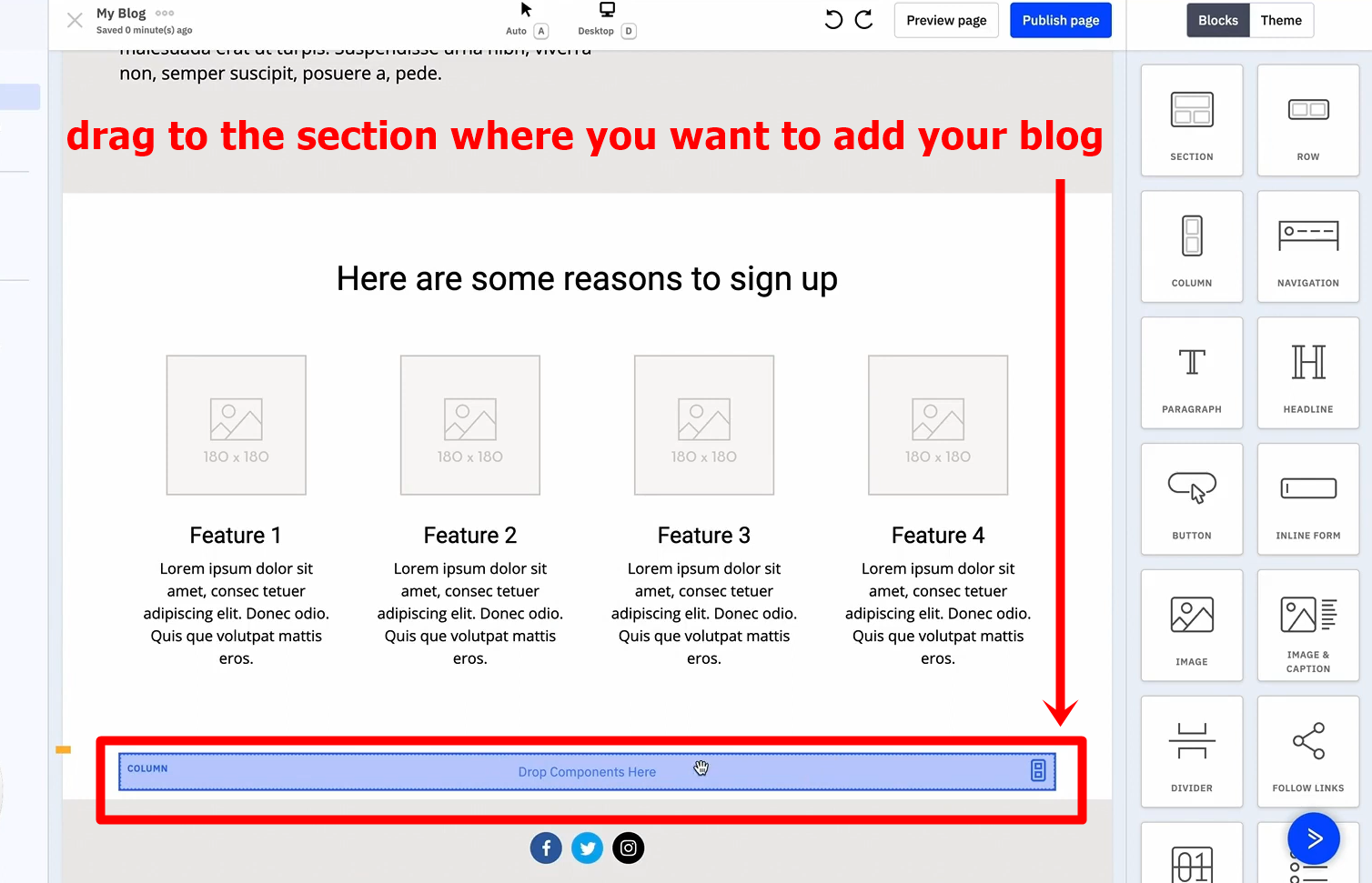
3. Add the BlogHandy codes to your ActiveCampaign landing page
After you add the new section for your blog on the ActiveCampaign landing page, scroll down to find the "Embed" option on the drag-and-drop features. Drag it to the designated section for your blog, as this is where you need to add your BlogHandy codes on ActiveCampaign.
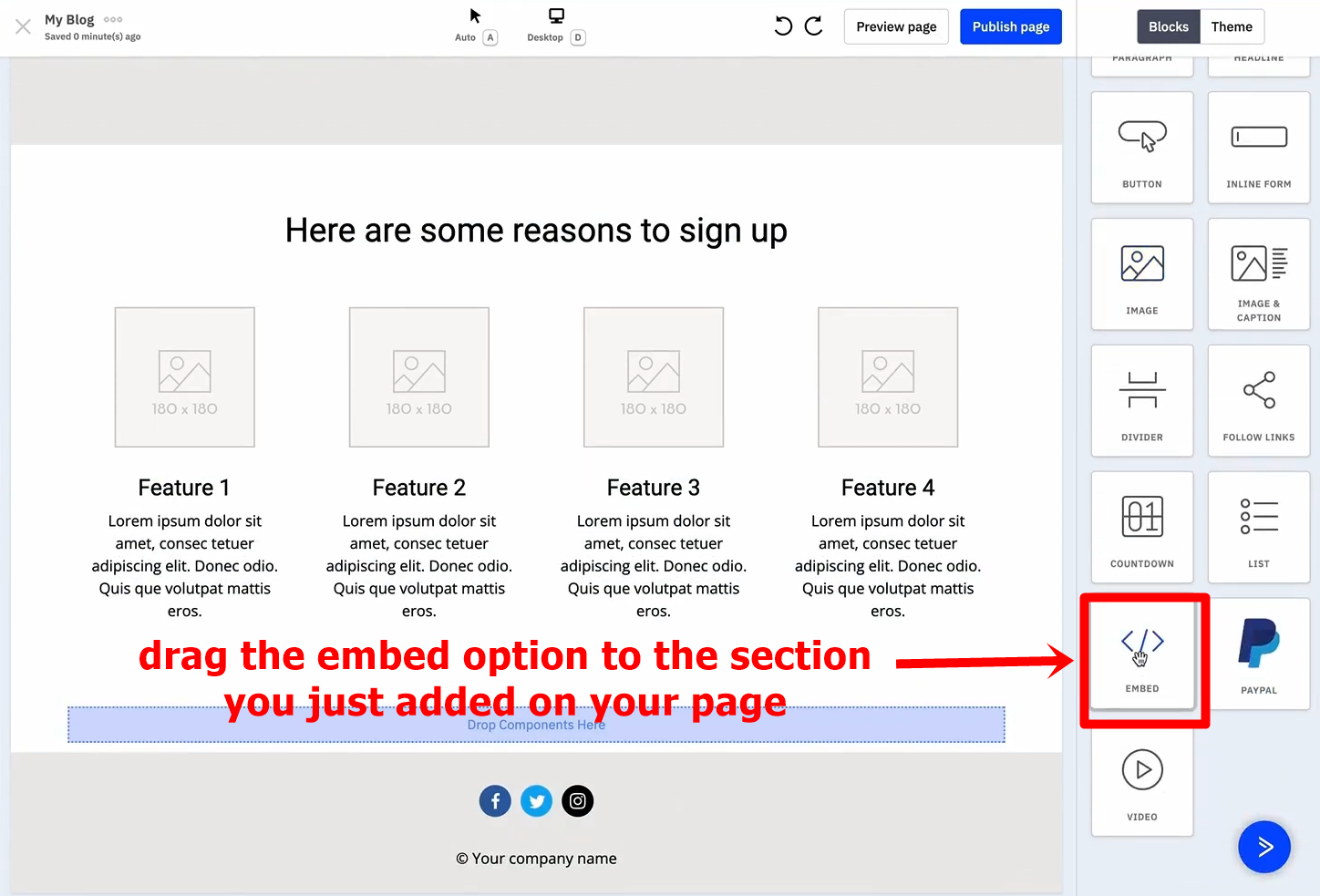
A new coding box will appear on the right-hand side of your monitor, and this is the section where you should add your BlogHandy codes.
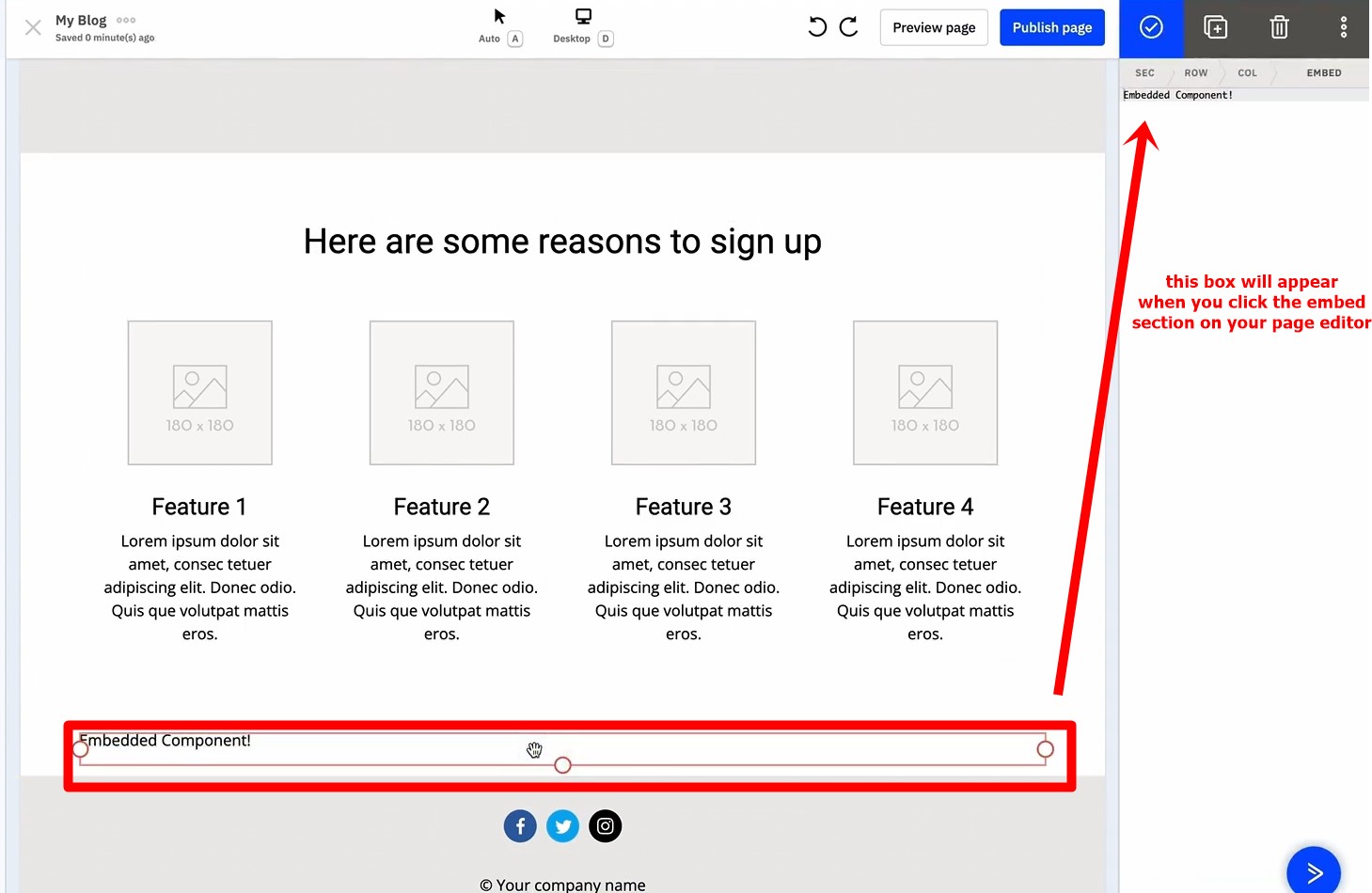
Go to your BlogHandy dashboard and find the two lines of code that you should copy and implement to your ActiveCampaign landing page. Copy and paste both codes into the coding box on the ActiveCampaign editor page.
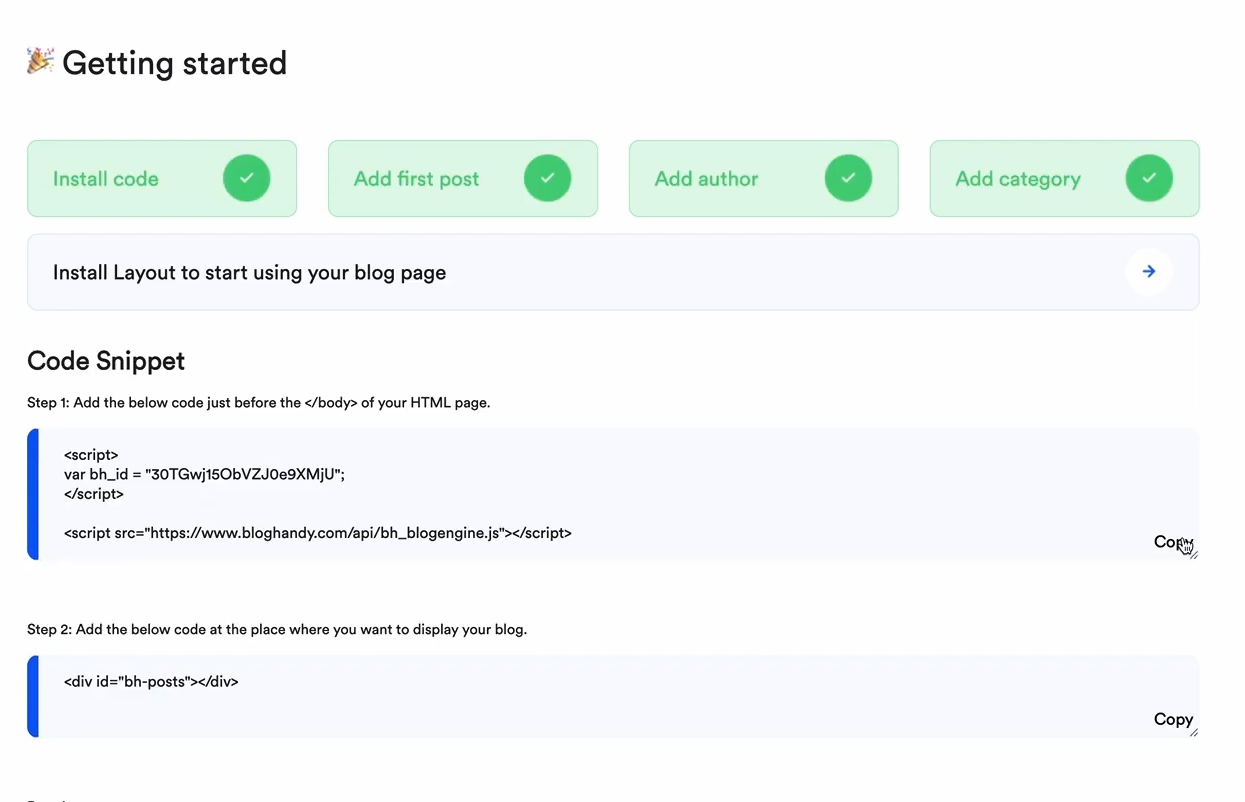
Click the check icon at the top to save it, but there's a chance that it will come with a warning: "We noticed you are using JavaScript in the embed block."
Don't panic when you get it; instead, check the section where your blog should appear. If your blog appears in the designated section, you should be good to go.
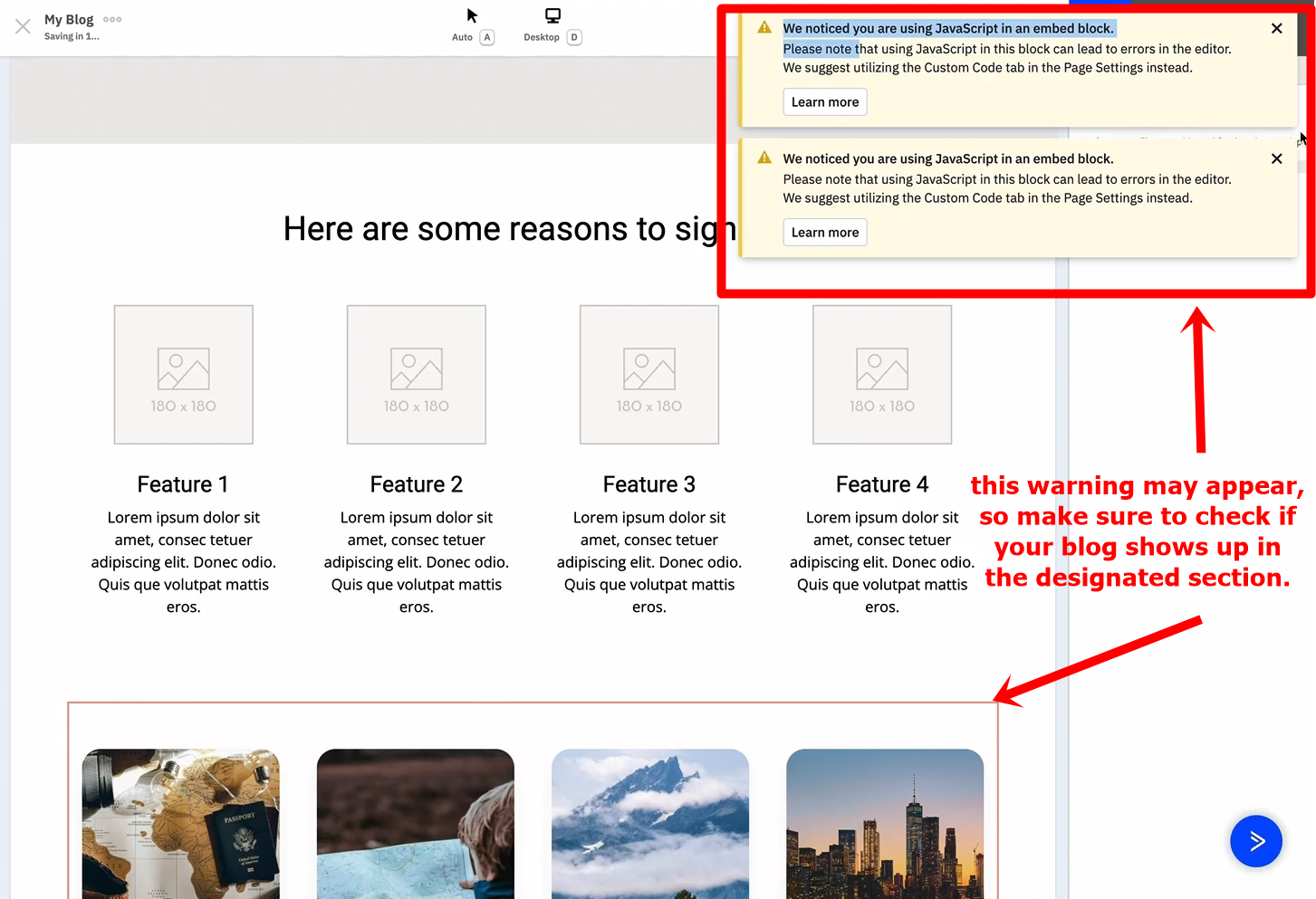
3.1. What to do when your blog doesn't show up in the designated section of your ActiveCampaign landing page
If your blog doesn't show up as it should, you can remove the first line of code from the coding box on your ActiveCampaign editor page.
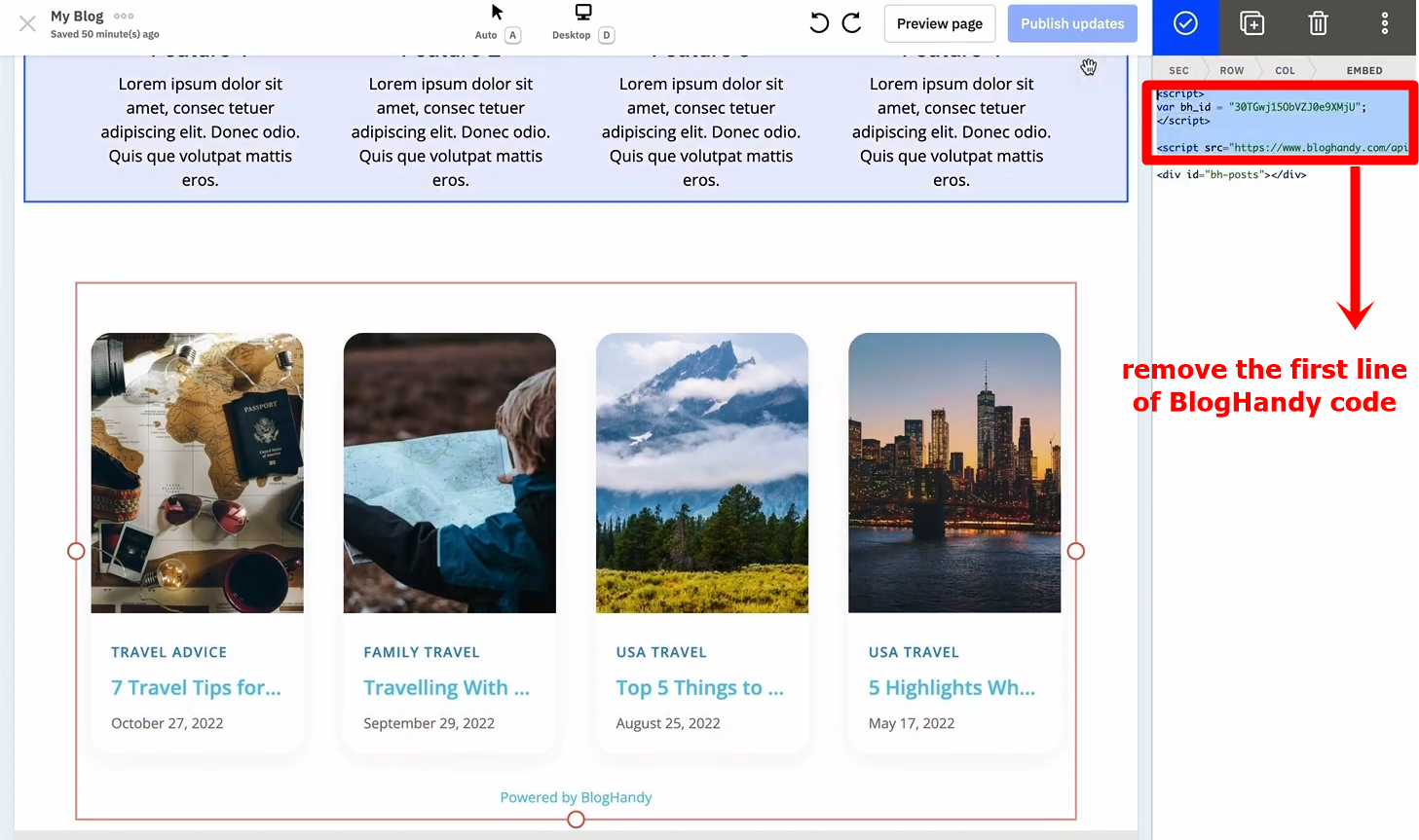
Leave the shorter BlogHandy code there, but you can cut the first one and place it as ActiveCampaign suggests to add a Javascript code.
To do this, you need to exit your editor page and go back to "Pages" section on your dashboard. Drop down the option on your landing page under "Edit design," and click "View page settings."
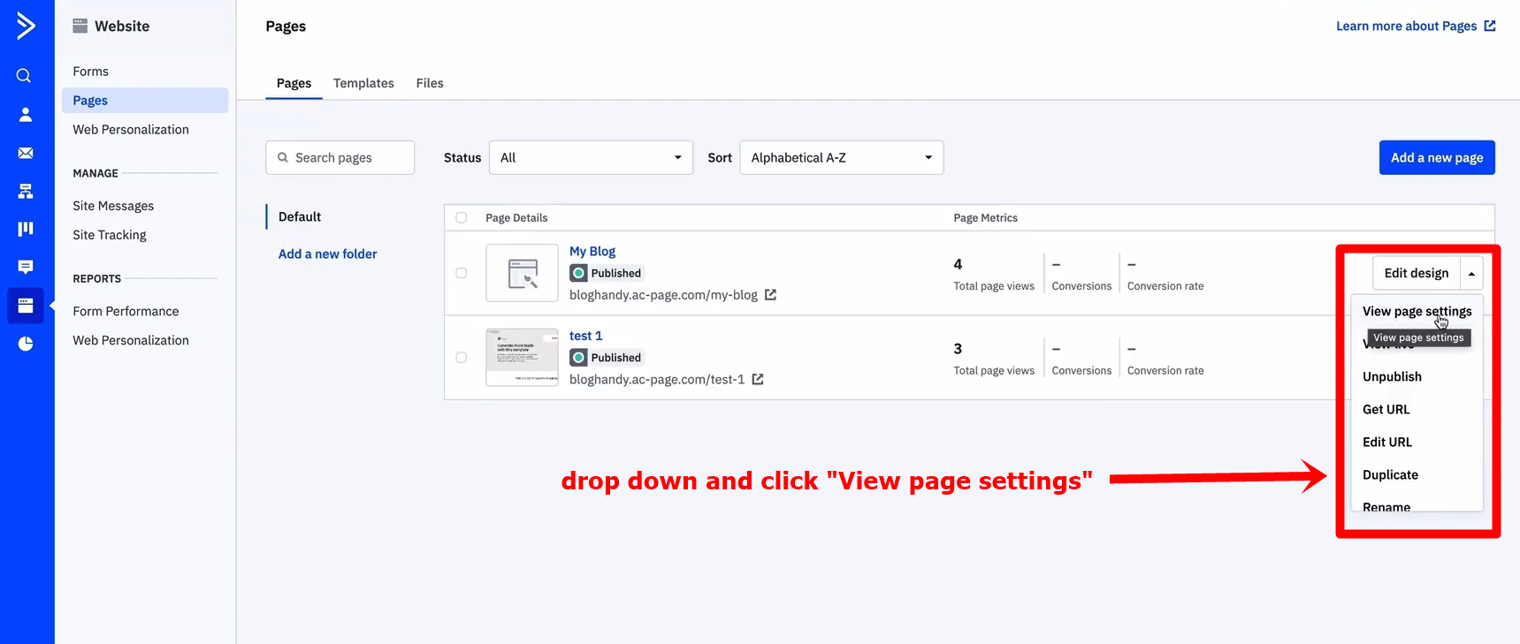
On the page settings, you will see a "Custom Code" bar next to "Meta Data" and "Compliance", click it and paste the first BlogHandy code under thesection. Click "Save" to finalize.
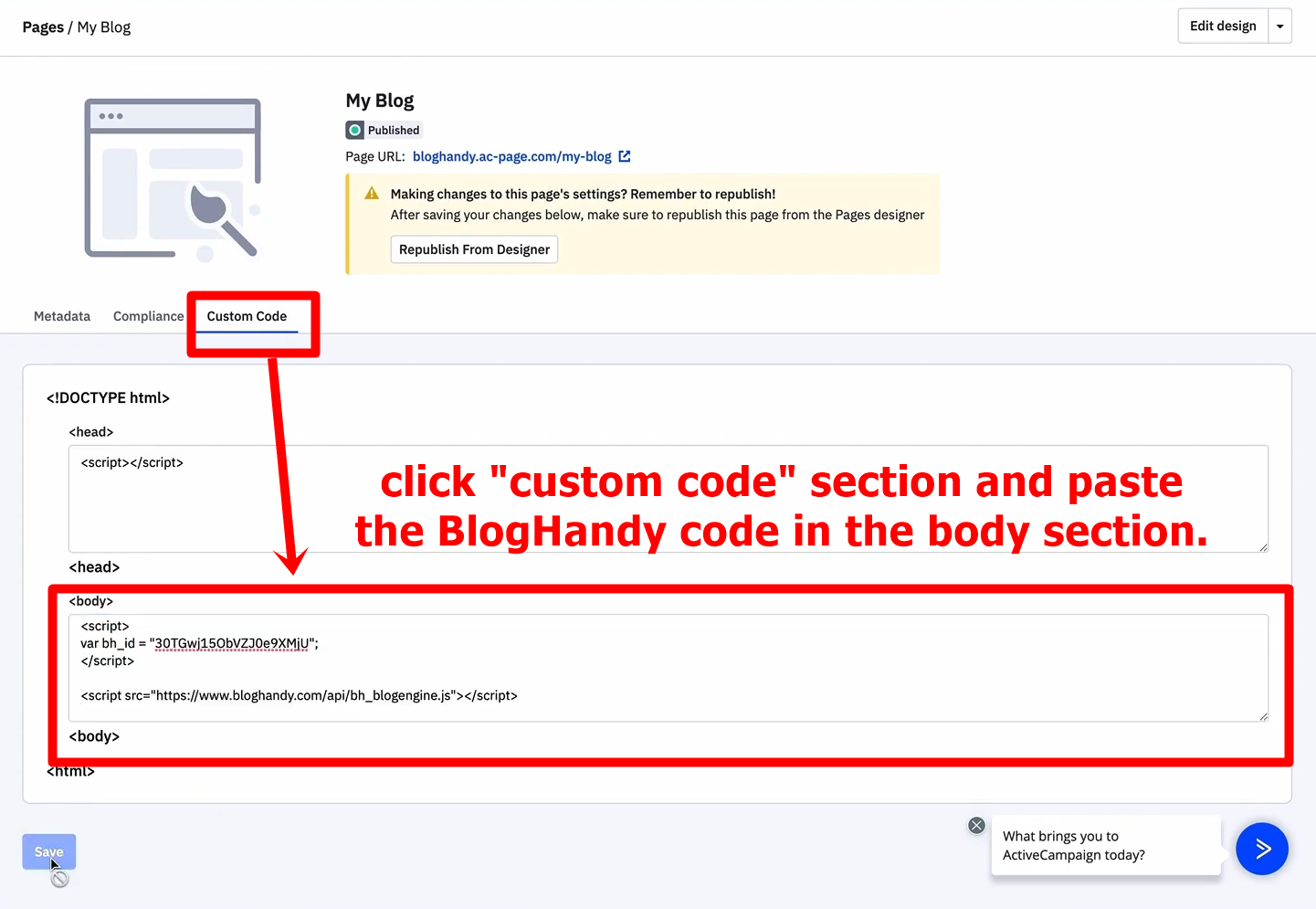
4. Publish your ActiveCampaign landing page
Now that your blog works perfectly on your landing page, click the "Publish page" button at the top of your ActiveCampaign landing page preview. You can customize the URL in the pop-up box when you click the button, and click "Publish."
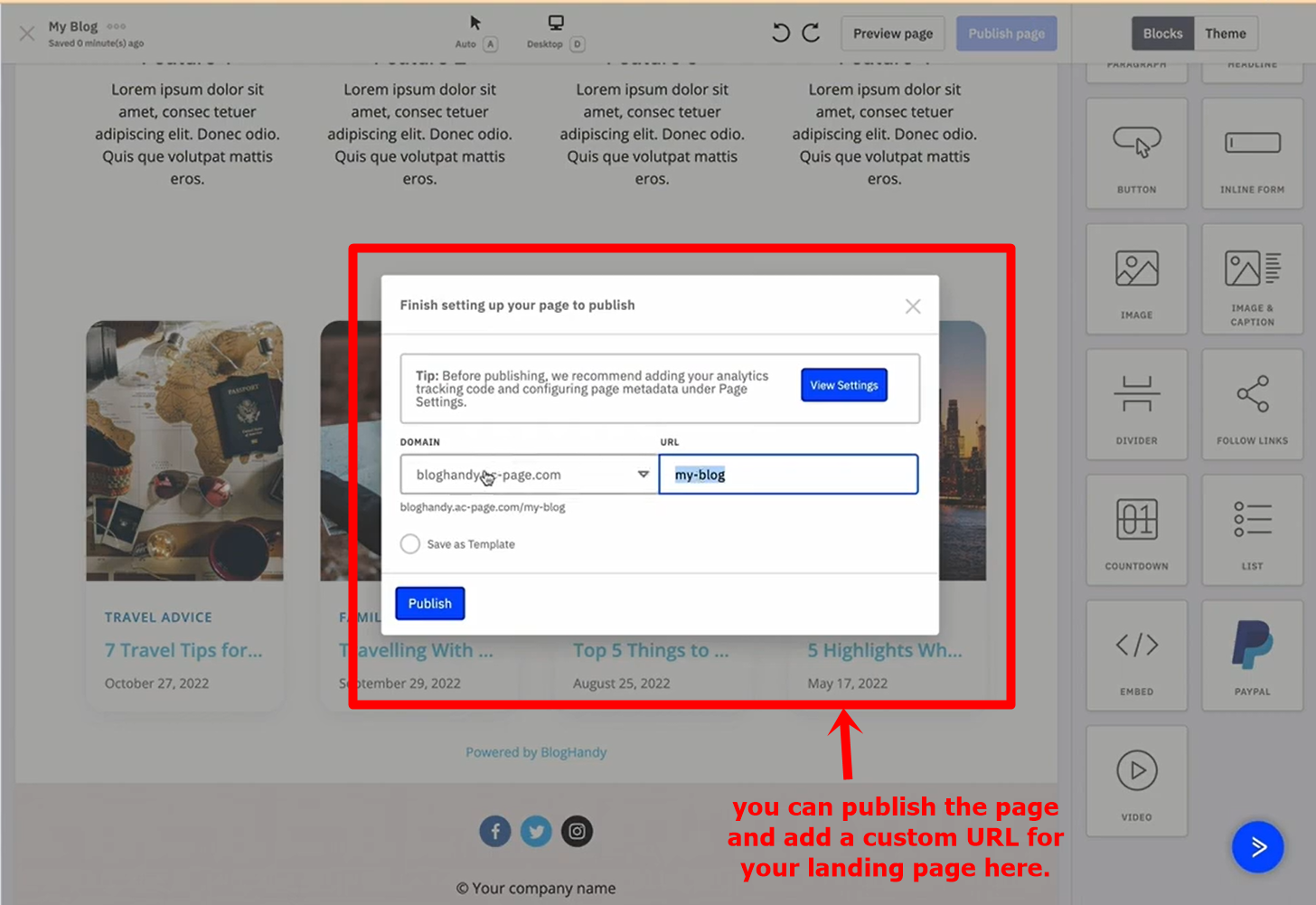
On the right-hand side, you will see the "View live" button to review your landing page; click it to ensure it's functional from a user's point of view. Next, copy the landing page URL to finalize ActiveCampaign integration to your BlogHandy account.
5. Add your ActiveCampaign landing page URL to your BlogHandy settings
Now, go back to your BlogHandy dashboard and click the "Settings" option at the top to finalize your ActiveCampaign and BlogHandy integration.
In "General," you will see an option for blog URL, and you can paste your ActiveCampaign landing page link there. Don't forget to scroll down and click "Save" to integrate both platforms fully.
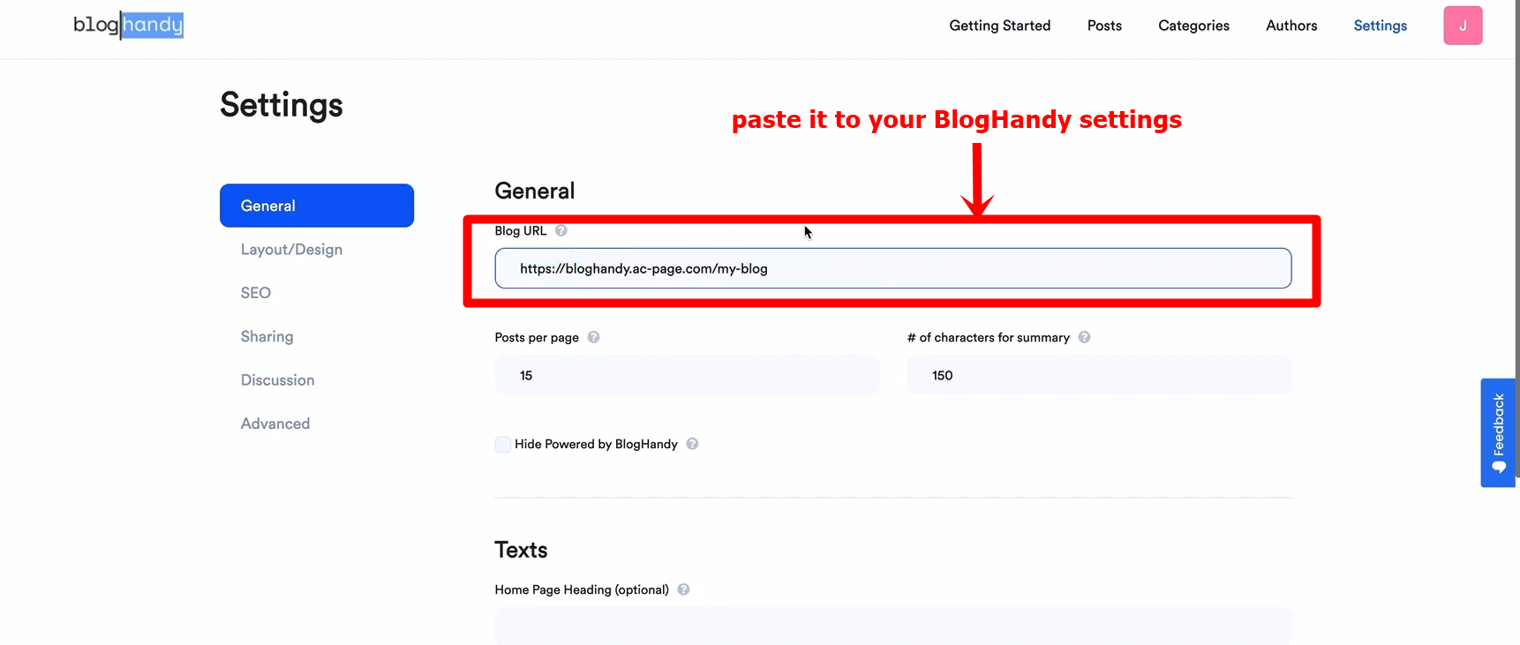
Conclusion
While ActiveCampaign is a powerful marketing tool on its own, you can also leverage BlogHandy to add blogging functionality to your landing page.
Adding a blog to your ActiveCampaign means that you don't need to create a separate website to start a content marketing strategy for your business to boost your online visibility. In addition, integrating BlogHandy into your ActiveCampaign landing page is pretty straightforward, as you can easily optimize your landing page for SEO with BlogHandy's built-in tools.
You can sign up for a BlogHandy account, which is free to use for up to five articles here and follow the tutorial to ensure full integration to your ActiveCampaign landing page. BlogHandy also supports some other landing page and web builders like Unbounce, Wix or Webflow.
So, are you ready to optimize your landing page with a blog page?